|
|
|
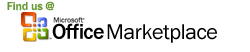
UPC-A, UPC-E, EAN13, EAN8 and Bookland barcodes are widely used in retail business. They require checksum calculation. What they encode is also known as GTIN.
With Barcodesoft UPCA EAN13 barcode font package and Microsoft® Office®, it has never been so easy to print UPCA EAN13 bar code from your Windows computer and desktop printer.
1. Copy all true type fonts (*.ttf) under fonts folder to your c:\Windows\Fonts folder.
2. Open DOS prompt. If you are using Windows Vista or Windows 7, please Open DOS prompt as administrator.
Please go to the following folder
CD C:\Program Files (x86)\Common Files\Barcodesoft\FontUtil
Type in the following DOS command to register crUFLbcs.dll
regsvr32 crUFLbcs.dll

If registration fails, please use the following DOS command to register it.
Regtlibv12 is a utility of Windows .NET Framework 2.0.
Regtlibv12 _cruflbcs.tlb
3. Start Microsoft® Access® and change security level
If you use Access 2000 or Access 2003, please click menu Tools ==> Security ==> User Level Security Wizard. Set security level to “Enable All Macros”.
If you use Access 2007, please click Microsoft Office Button 
Then click “Access Options”, it will popup a dialog. Choose “Trust Center”, click “Trust Center Settings”. Set macro settings to “Enable all macros” as shown below.

4. Press Alt+F11 in Access to open Microsoft® Visual Basic editor.

5. From Visual Basic editor, choose menu Tools ===> References. It will popup a dialog. Click Browse button and choose cruflbcs.dll from your working folder.
Usually it's under C:\Program File\CommonFiles\Barcodesoft\Fontutil folder.
Click the checkbox beside crUFLBcs 1.0 Type Library as shown below. Then click OK button.

6. Press Ctrl+M, it will popup a dialog, choose barcodesoft.bas under
C:\Program File\CommonFiles\Barcodesoft\Fontutil folder. Then click "Open".

If UPCA or EAN13 function looks different from the codes below,
please copy and paste the following code snippet to replace it in barcodesoft module.
Public Function UPCA(strToEncode As String) As String
Dim obj As cruflBCS.CLinear
Set obj = New cruflBCS.CLinear
UPCA = obj.UPCA(strToEncode)
Set obj = Nothing
End Function
Public Function UPCE(strToEncode As String) As String
Dim obj As cruflBCS.CLinear
Set obj = New cruflBCS.CLinear
UPCE = obj.UPCE(strToEncode)
Set obj = Nothing
End Function
Public Function Ean_13(strToEncode As String) As String
Dim obj As cruflBCS.CLinear
Set obj = New cruflBCS.CLinear
Ean_13 = obj.EAN13(strToEncode)
Set obj = Nothing
End Function
Public Function Ean_8(strToEncode As String) As String
Dim obj As cruflBCS.CLinear
Set obj = New cruflBCS.CLinear
Ean_8 = obj.EAN8(strToEncode)
Set obj = Nothing
End Function
Public Function Bookland(strToEncode As String) As String
Dim obj As cruflBCS.CLinear
Set obj = New cruflBCS.CLinear
Bookland = obj.Bookland(strToEncode)
Set obj = Nothing
End Function
7. Close Visual Basic and go back to your Access database. Now, create a report in Design view and type in one of the following macros in the field where you want to show UPCA EAN13 barcode before apply font typeface, such as UpcEanM:
=upca([data.code])
=upce([data.code])
=ean13([data.code])
=ean8([data.code])
=bookland([data.code])
Please notice that 'data' is the Table name, 'code' is the Field name.
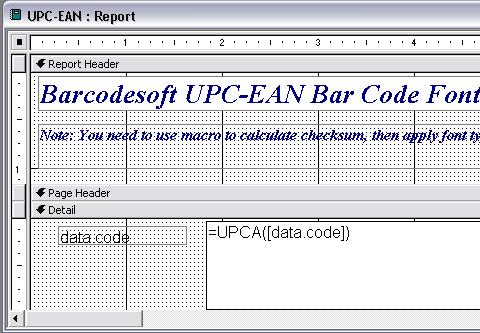
8. Right click the field you want to display UPCA EAN13 barcode. Choose Properties from context menu. Apply one of the appropriate font typefaces to the field, such as UpcEanM.

For more information about EAN / UPC Bar Code, please click BarCodeSoft EAN UPC Bar Code.
Microsoft and the Office logo are trademarks or registered trademarks of Microsoft Corporation in the United States and/or other countries.
|
|
|