|
 |
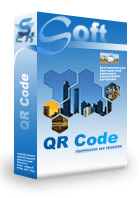 |
 |
Price: US$199 |
 |
Compatible with Access versions 2003 and later |
|
|
QRcode、クイックレスポンスコードです。 、QRcode、2Dバーコードです。 、QRcode、1000を超える中南米と日本文字をエンコードすることができます。 barcodesoft、QRcode、フォントパッケージとMicrosoft®Access®では、簡単に、QRcode、バーコードを使用してWindowsコンピュータとデスクトッププリンタから印刷しています。
1.(*.ttf)すべてTrue TypeフォントをC:\windows\fontsフォルダにフォントフォルダの下にコピーします。
2. DOSプロンプトを開きます。 Windows VistaまたはWindows7を使用している場合は、DOSプロンプト管理者としてオープンしてください。
次のフォルダに移動してください
CD C:\Program Files (x86)\Common Files\Barcodesoft\FontUtil
crUFLbcs.dllを登録するには、次のDOSコマンドを入力
regsvr32 crUFLbcs.dll

登録に失敗した場合は、それを登録するには、次のDOSコマンドを使用してください。
Regtlibv12 Windowsのユーティリティです。NET Framework 2.0の。
Regtlibv12 _cruflbcs.tlb
3. のMicrosoft®アクセス®および変更セキュリティレベルを開始
は、Access2000またはAccess2003を使用する場合は、メニューツール==> [セキュリティ]==>ユーザレベルセキュリティウィザードをクリックしてください。"すべてのマクロを有効にする"ために、セキュリティレベルを設定します。
If you use Access 2007, please click Microsoft Office Button 
Then click “Access Options”, it will popup a dialog. Choose “Trust Center”, click “Trust Center Settings”. Set macro settings to “Enable all macros” as shown below.

4. Start Microsoft® Access® first. Press ALT + F11 to open Microsoft® Visual Basic editor.

5. From Visual Basic editor, choose menu Tools ===> References. It will popup a dialog. Click Browse button and choose cruflbcs.dll from your working folder.
Usually it's under C:\Program File\CommonFiles\Barcodesoft\Fontutil folder.
Click the checkbox beside crUFLBcs 1.0 Type Library as shown below. Then click OK button.

6. Press Ctrl+M, it will popup a dialog, choose barcodesoft.bas under
C:\Program File\CommonFiles\Barcodesoft\Fontutil folder. Then click "Open".

If QRCode function looks different from the codes below,
please copy and paste the following code snippet to replace it in barcodesoft module.
Public Function QRCode(strToEncode As String) As String
Dim obj As cruflBCS.CQRCode
Set obj = New cruflBCS.CQRCode
QRCode = obj.EncodeCR(strToEncode, 0, 0)
;The third parameter is error correction level valid between 1 and 4, default value is 1 for M15.
Set obj = Nothing
End Function
7. Close Visual Basic and go back to your Access database. Now, create a report in Design view and type in one of the following macros in the field where you want to show QRCode barcode before apply font typeface "BcsQrcode":
=qrcode([data.code])
Please notice that 'data' is the Table name, 'code' is the Field name.
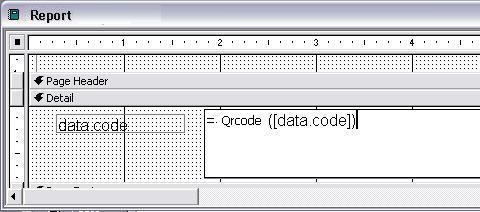
8. Right click the field you want to display barcode. Choose Properties from context menu. Apply font typeface BCSQRCode to the field.
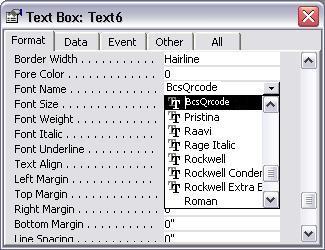
Another smart and simple solution for printing QR Code barcode is using Microsoft® Word. First launch Barcodesoft Encoder, then type in whatever you would like to encode. Then press the Copy to clipboard button. Now open Word, and press Ctrl+V. You will see QRCode appear.
For more information about QRCode Barcode, please click BarCodeSoft QR Code.
Microsoft and the Office logo are trademarks or registered trademarks of Microsoft Corporation in the United States and/or other countries.
|
|
|