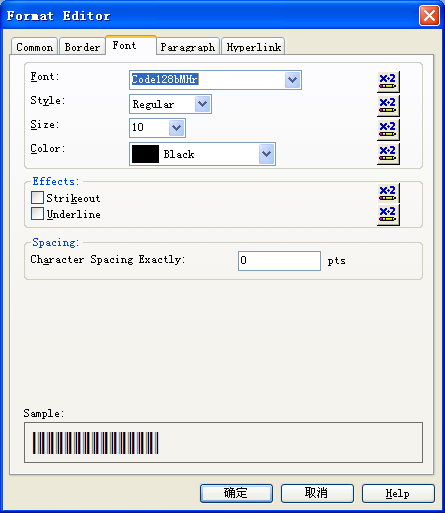If you use Crystal Reports 10 or lower version, you can use Barcodesoft UFL (User Function Library) and
code128 barcode fonts.
1. Open DOS prompt.
If you are using Windows Vista or Windows 7, please Open DOS prompt as administrator.
Go to the following folder
CD C:\Program Files (x86)\Common Files\Barcodesoft\FontUtil
Type in the following DOS command to register crUFLbcs.dll
regsvr32 crUFLbcs.dll

If registration fails, please use the following DOS command to register it.
Regtlibv12 is a utility of Windows .NET Framework 2.0.
Regtlibv12 _cruflbcs.tlb
2. Open your crystal report. Right click Formula Fields, choose "New..." from the context menu.
Type in
"Code128" in the Name textbox, then click "Use Editor".
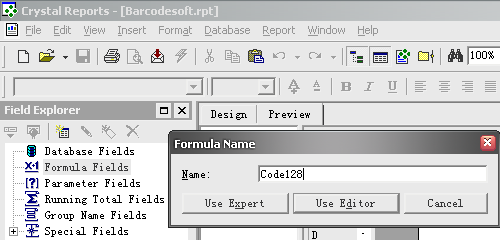
3. Double click "BCSLinearCode128A" function from Visual Basic UFLs list as shown.
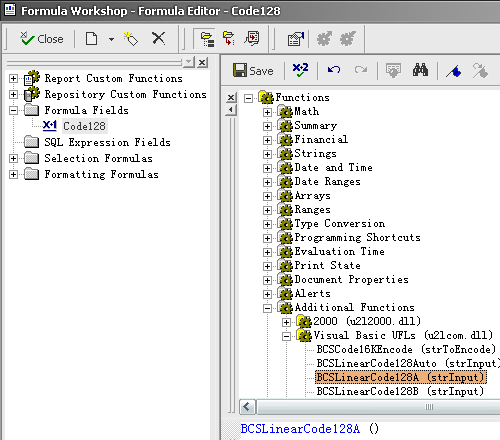
Then type in the database field as parameter.
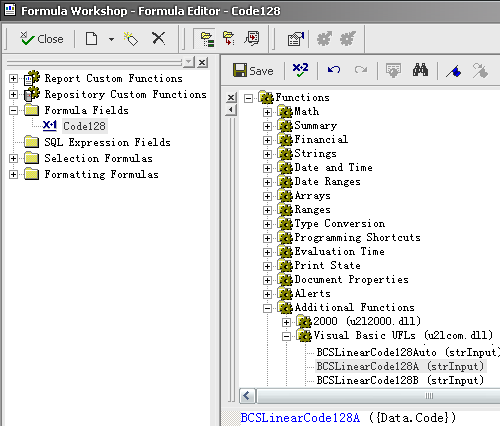
Now click "Save" button to save the formula field.
Please notice that start character, checksum, and stop character will be added to your
code128 barcode automatically.
4. Drag and drop the formula field in your crystal report design view.
5. Right click formula field and choose "Format Field" from context menu. Then choose "Code128bmHr" font typeface. You will see
Code-128 barcode .
If you use Crystal Reports 9 or above, you can add Barcodesoft formulas to Crystal Repository.
1. Open Barcodesoft.rpt from C:\Program Files (x86)\Barcodesoft\Code128font folder.
2. Click menu Report ==> Formula Workshop.
Right click the formulas you need, choose "Add to Repository" from the context menu as shown.
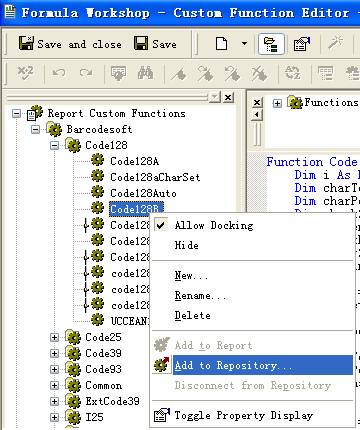
3. Create a new Formula field as shown below
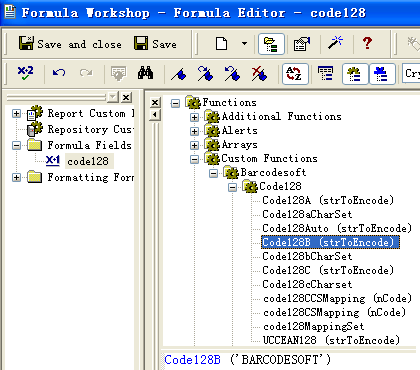
4. Drag and drop the formula field to your report. Then right click formula field and choose "Format Field" from context menu.
It will popup a dialog as shown below. Choose appropriate code128 font to show code128 bar code.