|
 |
 |
 |
Price: US$89
|
 |
Compatible with Excel versions 2003 and later
|
|
|
Intelligent Mail barcode 是由USPS设计使用的条码,用于自动处理和跟踪邮件. 使用 Barcodesoft Intelligent Mail barcode 字体来产生 Intelligent Mail 条码是一个聪明而且简单的解决方案.
有了 Barcodesoft Intelligent Mail barcode 软体和 Microsoft® Office, 产生Intelligent Mail bar code 就变成了一个非常简单的任务.
1. 拷贝所有的字体 (*.ttf) 到你的 c:\Windows\Fonts 文件夹.
2. 打開 DOS 提示。 如果你使用 Windows 10 或者 Windows 7, 请以管理员的身份打开 DOS 提示。
請用管理者權限打開DOS 提示。
進入以下目錄
CD C:\Program Files (x86)\Common Files\Barcodesoft\FontUtil
輸入以下dos命令用於登記 crUFLbcs.dll
regsvr32 crUFLbcs.dll

如果登記失敗,請使用以下命令重新登記。
Regtlibv12 是Windows .NET Framework 2.0中的一個工具。
Regtlibv12 _cruflbcs.tlb
3. 启动 Microsoft® Excel®.
如果阁下使用 Excel 2000 或者 2003, 点击菜单===> Tools ==> Macro ===> Security.
选择低安全级别.

如果阁下使用 Excel 2007, 点击 Microsoft Office 按钮
然后点击 Excel 选项, 选择 Trust Center. 在宏命令设置中,选择 "Enable all macros" 如下所示.

4. 按 ALT + F11 打开 Microsoft® Visual Basic 编辑器.

5. 在 Visual Basic 编辑器中, 选择菜单Tools ===> References. 它将弹出一个对话框. 按 Browse 按钮然后选择 cruflbcs.dll
通常位于以下文件夹 C:\Program File\CommonFiles\Barcodesoft\Fontutil .
点击位于 crUFLBcs 1.0 Type Library 旁边的选择框,如下所示. 然后点击 OK 按钮.

6. Visual Basic 编辑器中按 Ctrl+M, 它将弹出一个对话框, 从以下文件夹中选择 barcodesoft.bas
C:\Program File\CommonFiles\Barcodesoft\Fontutil 然后点击 "Open".
如果阁下找不到 barcodesoft.bas, 请从这里下载 Barcode Software

阁下也可以直接把下面这个代码段拷贝到其中
Public Function IM(strToEncode As String) As String
Dim obj As cruflBCS.CLinear
Set obj = New cruflBCS.CLinear
IM = obj.IM(strToEncode)
Set obj = Nothing
End Function
7. 关闭 Visual Basic 回到电子表格中. 现在你可以使用如下的宏命令来编码了: im. 当阁下有很多数据需要处理的时候, 可以把宏命令拷贝到整列,轻易完成编码.
=IM(xxx)
请注意替换xxx.
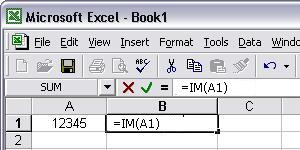
8. 对 格子 B1单击右键, 从菜单中选择 Format Cell. 然后选择使用 "BcsIM" 字体.
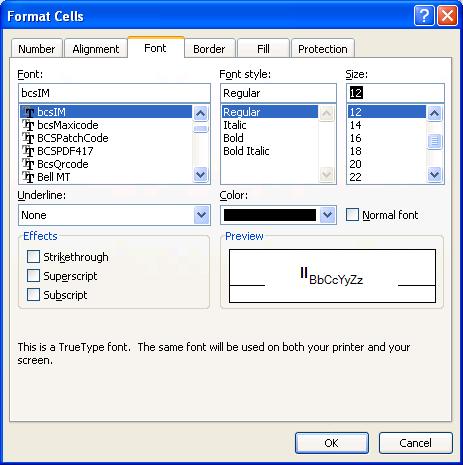
另外一个打印 intelligent mail barcode 的方案就是使用 Microsoft® Word.
当然, 阁下也可以使用Microsoft® Word Mail Merge来产生 intelligent mail barcode ,用 Access 数据库或者电子表格作为数据源.
欲得知更多有关 intelligent mail barcode的信息, 请点击BarCodeSoft intelligent mail barcode.
Microsoft and the Office logo are trademarks or registered trademarks of Microsoft Corporation in the United States and/or other countries.
|
|
|