|
 |
 |
 |
Price: US$89
|
 |
Compatible with Excel versions 2003 and later
|
|
|
Intelligent Mail barcode is one of the most widely used barcode symbologies. It's a smart and simple solution to use Barcodesoft Intelligent Mail barcode fonts to generate Intelligent Mail Barcodes.
With Barcodesoft Intelligent Mail barcode package and Microsoft® Office, it is very convenient to print Intelligent Mail bar code from your Windows computer and desktop printer.
1. Copy all true type fonts (*.ttf) under fonts folder to your c:\Windows\Fonts folder.
2. Open DOS prompt. If you are using Windows Vista or Windows 7, please Open DOS prompt as administrator.
Please go to the following folder
CD C:\Program Files (x86)\Common Files\Barcodesoft\FontUtil
Type in the following DOS command to register crUFLbcs.dll
regsvr32 crUFLbcs.dll

If registration fails, please use the following DOS command to register it.
Regtlibv12 is a utility of Windows .NET Framework 2.0.
Regtlibv12 _cruflbcs.tlb
3. Start Microsoft® Excel® first.
If you are using Excel 2000 or 2003, click menu ===> Tools ==> Macro ===> Security.
Choose Low security level.

If you are using Excel 2007, click the Microsoft Office Button 
Then click Excel Options, choose Trust Center. In the Macro Settings category, under Macro Settings,
choose "Enable all macros" as shown below.

4. Press ALT + F11 to open Microsoft® Visual Basic editor.

5. From Visual Basic editor, choose menu Tools ===> References. It will popup a dialog. Click Browse button and choose cruflbcs.dll from your working folder.
Usually it's under C:\Program File\CommonFiles\Barcodesoft\Fontutil folder.
Click the checkbox beside crUFLBcs 1.0 Type Library as shown below. Then click OK button.

6. Press Ctrl+M in Visual Basic editor, it will popup a dialog, choose barcodesoft.bas under
C:\Program File\CommonFiles\Barcodesoft\Fontutil folder. Then click "Open".
If you don't find barcodesoft.bas, please download it from Barcode Software

If Intelligent Mail Function is different from the codes below,
please copy and paste it with the following code snippet
Public Function IM(strToEncode As String) As String
Dim obj As cruflBCS.CLinear
Set obj = New cruflBCS.CLinear
IM = obj.IM(strToEncode)
Set obj = Nothing
End Function
7. Close Visual Basic editor and go back to your spreadsheet. Now, you can use the following macros to encode data: im. When you have lots of data to process, you can just copy and paste the macro to the whole column and all data will be encoded in seconds.
=IM(xxx)
Please use cell reference to replace xxx in the formulas as shown below.
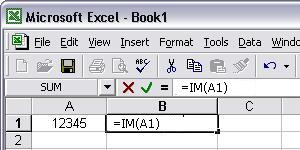
8. Right click Cell B1, choose Format Cell from context menu. Then click Font to apply font typefaces "BcsIM" to the cell.
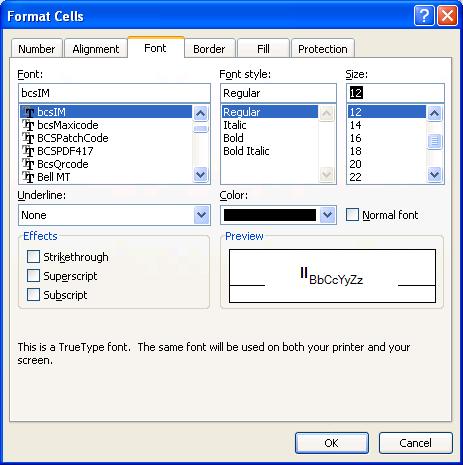
Another smart and simple solution for printing intelligent mail barcode is using Microsoft® Word. First launch Barcodesoft Encoder, then type in whatever you would like to encode. Then press the Copy to clipboard button. Now open Word, and press Ctrl+V. You will see intelligent mail bar code appear.
You can also generate intelligent mail barcode in Microsoft® Word Mail Merge using Access database or Excel spreadsheet as data source.
For more information about intelligent mail barcode, please click BarCodeSoft intelligent mail barcode.
Microsoft and the Office logo are trademarks or registered trademarks of Microsoft Corporation in the United States and/or other countries.
|
|
|