|
 |
 |
 |
Price: US$129
|
 |
Works with Word, Excel versions 2000 - 2010
|
|
|
GS1-128 是一种使用广泛的条形码格式。它需要计算校验码。
使用Barcodesoft GS1-128字体和微软公司® Office®, 打印GS1-128条形码变成了一项很简单的工作。
1. 把所有的字体文件(*.ttf)拷贝到以下文件夹 c:\Windows\Fonts folder。
2. 打開 DOS 提示。 如果你使用 Windows 10 或者 Windows 7, 请以管理员的身份打开 DOS 提示。
請用管理者權限打開DOS 提示。
進入以下目錄
CD C:\Program Files (x86)\Common Files\Barcodesoft\FontUtil
輸入以下dos命令用於登記 crUFLbcs.dll
regsvr32 crUFLbcs.dll

3. 打開微軟® Excel 並且改變安全設置。
如果你使用Excel 2000 或者2003,請點菜單Tools ==> Macro ==> Security
選擇低安全模式。

如果你使用Excel 2007, 請點Microsoft Office 按鈕
然後點Excel Options選項, 選擇Trust Center。在Macro Settings category中, 選擇Macro Settings, 選擇“Enable all macros” 如下所示。

如果你使用Excel 2010或者更高版本, 請點菜單menu File ==> Option, then click Trust Center ==> Trust Center Setting。一個對話框將跳出來。請從“Macro Settings”中選擇“Enable all macros”。
4. 按ALT+F11 打開Microsoft® Visual Basic 編輯器。

5. 從Visual Basic編輯器, 選擇菜單Tools ==> References。它將彈出一個對話框。點“Browse” 按鈕從“C:\Program File\CommonFiles\Barcodesoft\Fontuti”目錄选择cruflbcs.dll。然后点击OK按钮。

6. 從Visual Basic, 按Ctrl + M, 系統將彈出一個對話框。請從
C:\Program File\CommonFiles\Barcodesoft\Fontutil 目錄選擇barcodesoft.bas。然後點 "Open"。
如果你没有找到 barcodesoft.bas, 请从本页顶端下载。

7. 關閉Visual Basic回到电子报表。現在,可以输入以下宏命令來對數據進行編碼
=uccean128(xxx)
請注意替换xxx。当你有很多数据需要处理的时候, 你可以把宏命令拷贝到整列数据进行编码。
8. 對於希望顯示條碼的字段點右鍵,從情景菜單中選擇properties。使用以下字體之一, 比如Code128M,就會看見條碼出現在电子表格中。
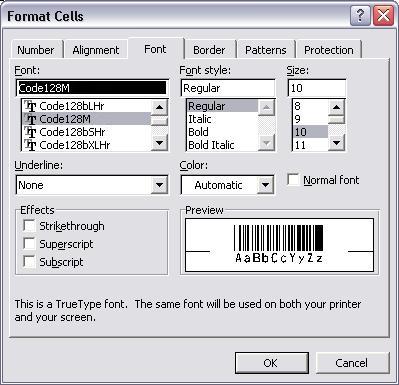
FNC1 将被自动加在每个需要的AI的前面。但是, 每个AI 都需要用括弧包括起来。
比如, AI (02) 和 (10)需要如下输入
(02)12345678901234(10)12345678901234567890;
第一个 FNC1 将被输出为 "[C1".
其余的将被输出为 Gs (ASCII 29).
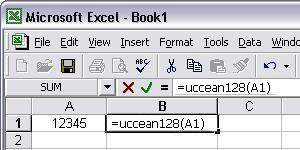
另外一个简单的办法来打印GS1-128就是使用微软®的Word®软体。启动 Barcodesoft Encoder, 然后点击 Option 按钮, 选择 GS1-128 作为symbology。然后键入数据进行编码。看见条形码出现之后, 点击Copy to clipboard按钮, 然后打开 Word, 按Ctrl+V复制条形码。这样, 就可以打印GS1-128 条形码了。
你也可以使用微软® Word® 的 Mail Merge 功能来打印GS1-128 barcode条形码, 同时使用数据库或者电子表格莱作为数据源。
Microsoft and the Office logo are trademarks or registered trademarks of Microsoft Corporation in the United States and/or other countries.
|
|
|