|
 |
 |
 |
Price: US$129
|
 |
Works with Word, Excel versions 2000 - 2010
|
|
|
GS1-128 is one of the most widely used barcode symbologies. But it requires a checksum calculation.
With Barcodesoft GS1-128 font package and Microsoft® Office®, it has never been so easy to print GS1-128 bar code from your desktop printer.
1. Copy all true type fonts (*.ttf) under fonts folder to your c:\Windows\Fonts folder.
2. Open DOS prompt. If you are using Windows Vista or Windows 7, please Open DOS prompt as administrator.
Please go to the following folder
CD C:\Program Files (x86)\Common Files\Barcodesoft\FontUtil
Type in the following DOS command to register crUFLbcs.dll
regsvr32 crUFLbcs.dll

If registration fails, please use the following DOS command to register it.
Regtlibv12 is a utility of Windows .NET Framework 2.0.
Regtlibv12 _cruflbcs.tlb
3. Start Microsoft® Excel® first.
If you are using Excel 2000 or 2003, click menu ===> Tools ==> Macro ===> Security.
Choose Low security level.

If you are using Excel 2007, click the Microsoft Office Button 
Then click Excel Options, choose Trust Center. In the Macro Settings category, under Macro Settings,
choose "Enable all macros" as shown below.

4. Press ALT + F11 to open Microsoft® Visual Basic editor.

5. From Visual Basic editor, choose menu Tools ===> References. It will popup a dialog. Click Browse button and choose cruflbcs.dll from your working folder.
Usually it's under C:\Program File\CommonFiles\Barcodesoft\Fontutil folder.
Click the checkbox beside crUFLBcs 1.0 Type Library as shown below. Then click OK button.

6. Press Ctrl+M, it will popup a dialog, choose barcodesoft.bas under
C:\Program File\CommonFiles\Barcodesoft\Fontutil folder. Then click "Open".
If you don't find barcodesoft.bas, please download it from the link at the top of this page.

7. Close Visual Basic and go back to your spreadsheet. Now, you can use the following macro to encode data: uccean128. When you have lots of data to process, you can just copy and paste the macro to the whole column of data.
=uccean128(xxx)
Please use cell reference to replace xxx in the formulas as shown below.
FNC1 is will be added for you automatically as a separator.
If you have multiple Application Identifiers in GS1-128 barcode, FNC1 is placed immediately after the last symbol character of each variable length data string.
Therefore, AI (02) and (10) will be input as below
& #247;(02)12345678901234& #247;(10)12345678901234567890;
The first FNC1 (& #247;) will be output as "[C1".
Other FNC1 will be output as Gs (ASCII 29).
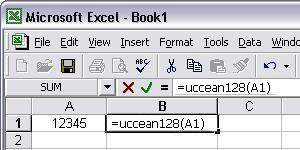
8. Right click Cell B1, choose Format Cell from context menu. Then click Font to apply one of the appropriate font typeface to the cell, such as Code128M.
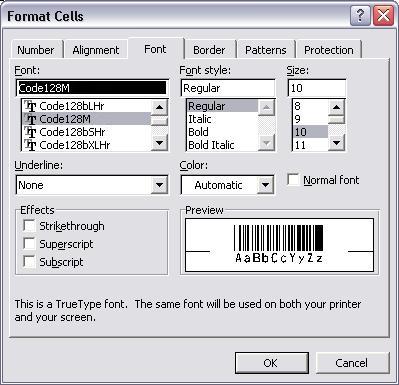
Another smart and simple solution for printing GS1-128 barcode is using Microsoft® Word. First launch Barcodesoft Encoder, Click Option button and choose UCC/EAN-128 as symbology. Then type in whatever you would like to encode. Then press the Copy to clipboard button. Now open Word, and press Ctrl+V. You will see GS1-128 bar code appear.
You can also generate GS1-128 barcode in Microsoft® Word Mail Merge using Access database or Excel spreadsheet as data source.
Die Schilder von Microsoft und das Office sind Warenzeichen oder eingeschriebene Warenzeichen der Microsoft Firma in den USA und/oder anderen Ländern.
|
|
|