Aztec is a high-capacity 2D matrix barcode symbology that is able to encode more than 1000 ASCII and Extended ASCII characters.
1. Open DOS prompt.
If you are using Windows Vista or Windows 7, please Open DOS prompt as administrator.
Go to the following folder
CD C:\Program Files (x86)\Common Files\Barcodesoft\FontUtil
Type in the following DOS command to register crUFLbcs.dll
regsvr32 crUFLbcs.dll

If registration fails, please use the following DOS command to register it.
Regtlibv12 is a utility of Windows .NET Framework 2.0.
Regtlibv12 _cruflbcs.tlb
2. Right click Formula Fields from Field Explorer View, choose "New..." from the context menu as shown below
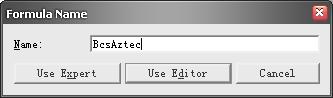
After
Aztec encoding process, even a short string might return much more code words than you expect.
While Crystal Reports allows no more than 255 characters in a formula field.
Therefore we have to split
Aztec code words into separate parts, and concatenate them in a Text Object before apply font BcsAztec to the Text Object.
As for how many formula fields are needed, you can find out by using the following function BCSAztecFormulaNoForCR.
3. Create more formula fields as listed below if returned code words are more than 255. Then put them all in sequence within the same Text Object.
BcsAztecEncodeCR({Test.Data}, 1, 0, 5)
BcsAztecEncodeCR({Test.Data}, 2, 0, 5)
BcsAztecEncodeCR({Test.Data}, 3, 0, 5)
The first parameter in the formula field is string to encode.
The second parameter in the formula field is index.
The third parameter in the formula field is format option. Set it to default value 0 for auto-selection.
The fourth parameter in the formula field is error correction level. Its default value is 5 or 23%.
For detailed explanations of all parameters, please refer to readme file.
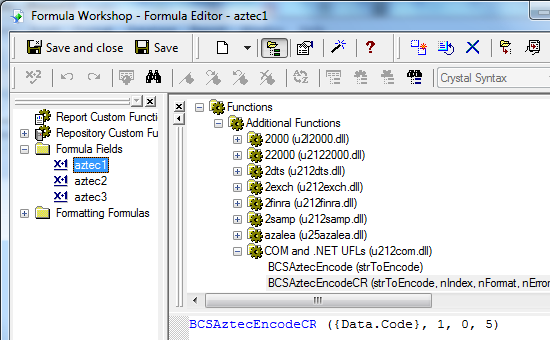
4. Right click Text Object and choose Format Object" from context menu. Then choose "BcsAztec" as font typeface for the Text Object.