 |
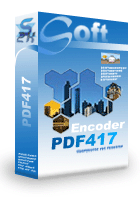 |
 |
Price: US$129
|
 |
Compatible with Excel 2003, 2007, 2010 and later
|
|
|
PDF417 是最广泛使用的二维条码之一。 使用 Barcodesoft 的动态连接库和 BcsPDF417 字体来产生 PDF417 是一个简单而实用的方法。
使用Barcodesoft BCSPDF417 字体和微软公司® Excel®, 打印PDF417条形码变成了一项很简单的工作。
1. 把字体文件(bcspdf417s.ttf)拷贝到以下文件夹 c:\Windows\Fonts folder。
2. 打開 DOS 提示。 如果你使用 Windows 10 或者 Windows 7, 请以管理员的身份打开 DOS 提示。
請用管理者權限打開DOS 提示。
進入以下目錄
CD C:\Program Files (x86)\Common Files\Barcodesoft\FontUtil
輸入以下dos命令用於登記 crUFLbcs.dll
regsvr32 crUFLbcs.dll

3. 打開微軟® Excel 並且改變安全設置。
如果你使用Excel 2000 或者2003,請點菜單Tools ==> Macro ==> Security
選擇低安全模式。

如果你使用Excel 2007, 請點Microsoft Office 按鈕
然後點Excel Options選項, 選擇Trust Center。在Macro Settings category中, 選擇Macro Settings, 選擇“Enable all macros” 如下所示。

如果你使用Excel 2010或者更高版本, 請點菜單menu File ==> Option, then click Trust Center ==> Trust Center Setting。一個對話框將跳出來。請從“Macro Settings”中選擇“Enable all macros”。
4. 按ALT+F11 打開Microsoft® Visual Basic 編輯器。

5. 從Visual Basic編輯器, 選擇菜單Tools ==> References。它將彈出一個對話框。點“Browse” 按鈕從“C:\Program File\CommonFiles\Barcodesoft\Fontuti”目錄选择cruflbcs.dll。然后点击OK按钮。

6. 從Visual Basic, 按Ctrl + M, 系統將彈出一個對話框。請從
C:\Program File\CommonFiles\Barcodesoft\Fontutil 目錄選擇barcodesoft.bas。然後點 "Open"。
如果你没有找到 barcodesoft.bas, 请从本页顶端下载。

7. 關閉Visual Basic回到电子报表。現在,可以输入以下宏命令來對數據進行編碼
=pdf417(xxx)
請注意替换xxx,如下图所示。当你有很多数据需要处理的时候, 你可以把宏命令拷贝到整列数据进行编码。
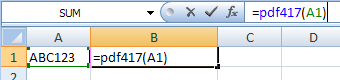
8. 對於B1单元點右鍵,從情景菜單中選擇 Format Cell。如下所示。
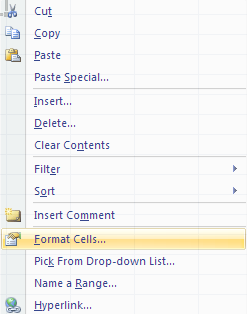
9. 用鼠标点Font并且选择 BcsPDF417S, 如下所示。
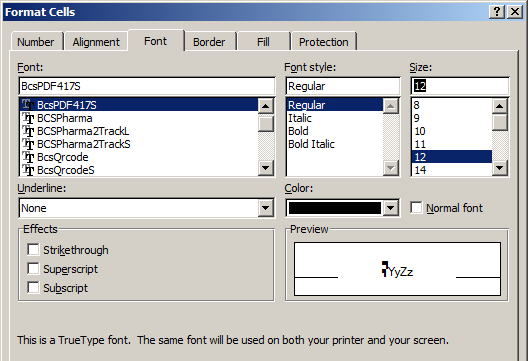
10. 用鼠标点 Alignment 并且选择 "wrap text", 如下所示。
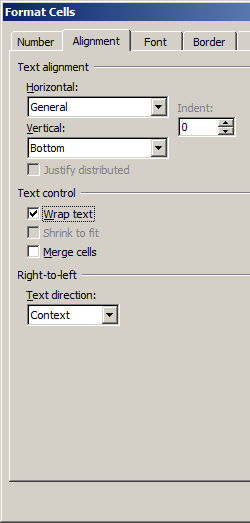
用鼠标点 OK 之后,你就可以在电子表格中看见 PDF417 出现。PDF417 的中间有可能出现空虚。但这并不影响 PDF417 的功能。你把 PDF417 打印出来可以用条码扫描仪读出数据,因为 bcspdf417s 字体是专门设计来讲空虚降低到最低限度。
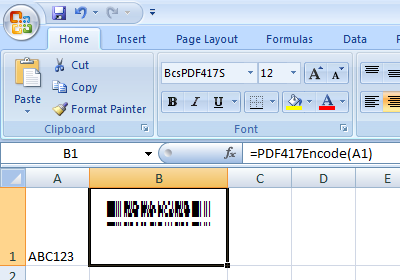
Microsoft and the Office logo are trademarks or registered trademarks of Microsoft Corporation in the United States and/or other countries.
|
|
|