|
 |
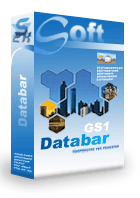 |
 |
Price: US$129
|
 |
Compatible with Excel versions 2003 and later
|
|
|
使用Barcodesoft GS1-Databar字體在微軟® Excel®電子表格中打印條碼是一個聰明而簡單的方法。
1. 打開 DOS 提示。如果你使用Windows 10 或者Windows 7,請用管理者權限打開DOS 提示。
進入以下目錄
CD C:\Program Files (x86)\Common Files\Barcodesoft\FontUtil
輸入以下dos命令用於登記 crUFLbcs.dll
regsvr32 crUFLbcs.dll

如果登記失敗,請使用以下命令重新登記。
Regtlibv12 是Windows .NET Framework 2.0中的一個工具。
Regtlibv12 _cruflbcs.tlb
2. 打開微軟® Excel 並且改變安全設置。
如果你使用Excel 2000 或者2003,請點菜單Tools ==> Macro ==> Security
選擇低安全模式。
如果你使用Excel 2007, 請點Microsoft Office 按鈕
然後點Excel Options選項, 選擇Trust Center。在Macro Settings category中, 選擇Macro Settings, 選擇“Enable all macros” 如下所示。

如果你使用Excel 2010, 請點菜單menu File ==> Option, then click Trust Center ==> Trust Center Setting。一個對話框將跳出來。請從“Macro Settings”中選擇“Enable all macros”。
3. 關閉設置對話框回到Excel電子表格。按ALT+F11 打開Microsoft® Visual Basic 編輯器。

4. 從Visual Basic編輯器, 選擇菜單Tools ==> References。它將彈出一個對話框。點“Browse” 按鈕從“C:\Program File\CommonFiles\Barcodesoft\Fontuti”目錄輸入cruflbcs.dll。
5. 從Visual Basic, 按Ctrl + M, 系統將彈出一個對話框。請從
C:\Program File\CommonFiles\Barcodesoft\Fontutil 目錄選擇barcodesoft.bas。然後點 "Open"。

6. 關閉Visual Basic回到電子表格。現在,你可以用下列的宏命令之一來編碼條碼了: databar14, databarStk, databarStkOmni, databarLtd, databarExp, databarExpStk。當你有大量數據需要處理的時候,可以對宏命令進行複製而大大加快處理時間。
=databar14(xx)
請用表格中的地址來代替以上的xx。
7. 對於有公式的單元單擊右鍵,從情景菜單中選擇“Format Cells”, 然後選擇“Font”。請選擇合適的字體,比如 bcsDatabarM。然後就會看見條碼出現在你的電子表格中。
Microsoft and the Office logo are trademarks or registered trademarks of Microsoft Corporation in the United States and/or other countries.
|
|
|