|
|
|
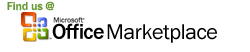
Printing automation-compatible mail is more cost-effective than other methods of sending Business Reply Mail and Courtesy Reply Mail. Machine-readable mail requires correct POSTNET barcode.
With Barcodesoft POSTNET font package and Microsoft® Access®, it has never been so easy to print POSTNET bar code from your Windows computer and desktop printer.
1. Start Microsoft® Access® first. Then press ALT + F11 to open Microsoft® Visual Basic editor.

2. From Visual Basic editor, choose menu Tools ===> References. It will popup a dialog. Click Browse button and choose cruflbcs.dll from your working folder.
Usually it's under C:\Program File\CommonFiles\Barcodesoft\Fontutil folder.
Click the checkbox beside crUFLBcs 1.0 Type Library as shown below. Then click OK button.

3. Press Ctrl+M, it will popup a dialog, choose barcodesoft.bas under
C:\Program File\CommonFiles\Barcodesoft\Fontutil folder. Then click "Open".

4. Close Visual Basic and go back to your database. Now, create a report in Design view and type in one of the following macros in the field where you want to show barcode before apply font typeface:
=postnet([data.code])
=planet([data.code])
Please notice that 'data' is the Table name, 'code' is the Field name.
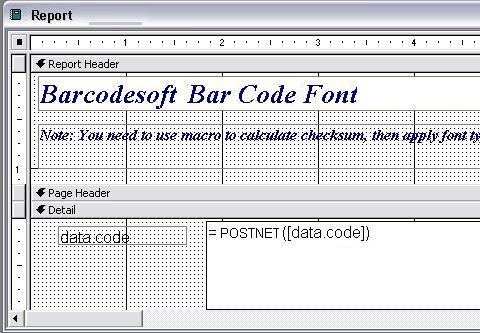
5. Right click the field you want to display barcode. Choose Properties from context menu. Apply one of the appropriate font typefaces to the field.
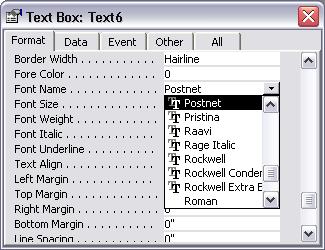
For more information about POSTNET barcode, please click BarCodeSoft POSTNET Bar Code.
Microsoft and the Office logo are trademarks or registered trademarks of Microsoft Corporation in the United States and/or other countries.
|
|
|