PDF417 is a 2D barcode that is able to encode more than 1000 alphanumeric characters.
To print
PDF417 barcode in Crystal Reports, you need Barcodesoft UFL (User Function Library) and BCSpdf417 barcode font.
1. Open DOS prompt.
If you are using Windows Vista or Windows 7, please Open DOS prompt as administrator.
Go to the following folder
CD C:\Program Files (x86)\Common Files\Barcodesoft\FontUtil
Type in the following DOS command to register crUFLbcs.dll
regsvr32 crUFLbcs.dll

If registration fails, please use the following DOS command to register it.
Regtlibv12 is a utility of Windows .NET Framework 2.0.
Regtlibv12 _cruflbcs.tlb
2. If you are using Crystal Reports 9 or above, please open BCSPDF417.rpt from
C:\Program Files (x86)\Barcodesoft\PDF417Font folder.
After
PDF417 encoding process, even a short string might have much more code words than you expect.
However, Crystal Reports allows no more than 255 characters in a formula field.
Therefore we have to split PDF417 code words into separate parts, and concatenate them in a Text Object before apply font BCSPDF417 to this Text Object.
As for how many formula fields are needed, you can find out by using the following function BCSPDF417FormulaNoForCR.
Right click Formula Fields from Field Explorer View, choose "New..." from the context menu as shown below
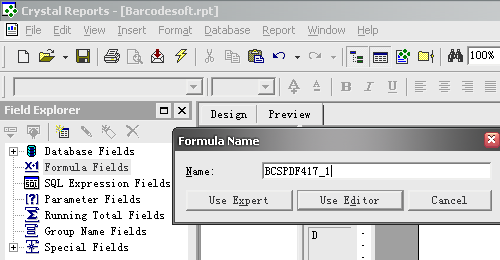
3. Create more formula fields as listed below if returned code words are more than 255. Then put them in sequence within the same Text Object.
BCSPDF417EncodeCR({Test.Data}, 1, 0, 0, 0, 0, 0)
BCSPDF417EncodeCR({Test.Data}, 2, 0, 0, 0, 0, 0)
BCSPDF417EncodeCR({Test.Data}, 3, 0, 0, 0, 0, 0)
The first parameter is string to encode.
The second parameter in the formula is index.
The other parameters are MaxRow, FixedColumn, Security, Compaction Mode and Truncated option.
For detailed explanations of each parameter, please refer to readme file.
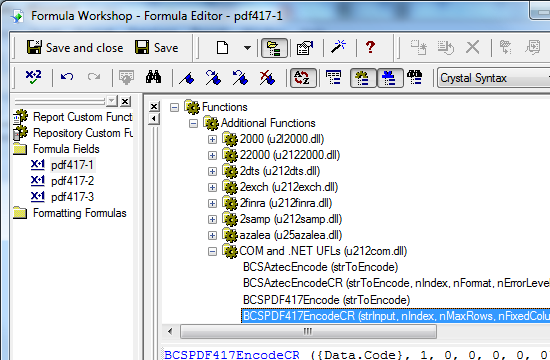
4. Right click Text Object and choose "Format Object" from context menu. Then choose "BcsPdf417" as font typeface for the Text Object.