To print USPS
Intelligent Mail barcode or
OneCode in Crystal Reports, it's a smart and simple solution to use Barcodesoft
Intelligent mail barcode UFL (User Function Library) and
intelligent mail barcode font.
1. Open DOS prompt.
If you are using Windows Vista or Windows 7, please Open DOS prompt as administrator.
Go to the following folder
CD C:\Program Files (x86)\Common Files\Barcodesoft\FontUtil
Type in the following DOS command to register crUFLbcs.dll
regsvr32 crUFLbcs.dll

If registration fails, please use the following DOS command to register it.
Regtlibv12 is a utility of Windows .NET Framework 2.0.
Regtlibv12 _cruflbcs.tlb
2. Open your crystal report. Right click Formula Fields, choose "New..." from the context menu.
Type in
"onecode" in the Name textbox, then click "Use Editor".
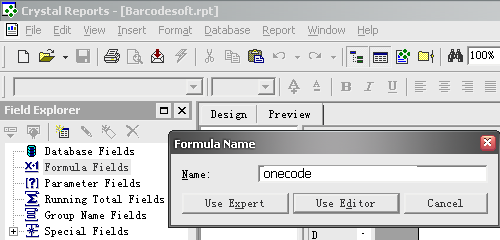
3. Double click "BCSLinearIM" function from Visual Basic UFLs list as shown.
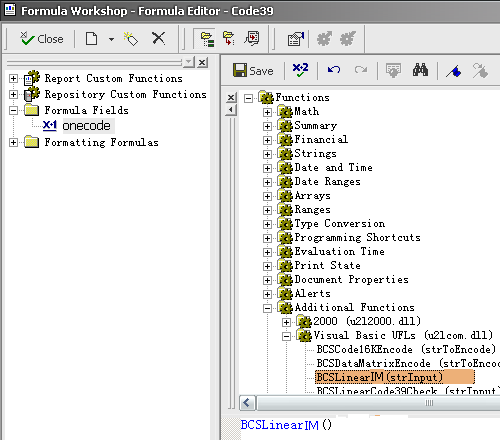
Then type in the database field as parameter for
onecode formula.
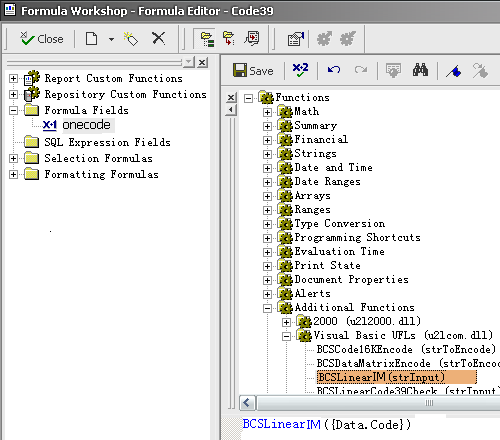
Now click "Save" button to save
onecode formula field.
4. Drag and drop the
onecode formula field in your crystal report design view.
5. Right click
onecode formula field and choose "Format Field" from context menu. Then choose "BcsIM" font typeface. You will see
intelligent mail barcode.