|
|
|

Aztec bar code is a high-capacity 2D matrix barcode symbology. Aztec bar code is able to encode both ASCII and Extended ASCII characters.
With Barcodesoft Aztec bar code font package and Microsoft® Access®, it has never been so easy to print Aztec bar code from your Windows computer and desktop printer.
1. Copy all true type fonts (*.ttf) under fonts folder to your c:\Windows\Fonts folder.
2. Open DOS prompt. If you are using Windows Vista or Windows 7, please Open DOS prompt as administrator.
Please go to the following folder
CD C:\Program Files (x86)\Common Files\Barcodesoft\FontUtil
Type in the following DOS command to register crUFLbcs.dll
regsvr32 crUFLbcs.dll

If registration fails, please use the following DOS command to register it.
Regtlibv12 is a utility of Windows .NET Framework 2.0.
Regtlibv12 _cruflbcs.tlb
3. Start Microsoft® Access® and change security level
If you use Access 2000 or Access 2003, please click menu Tools ==> Security ==> User Level Security Wizard. Set security level to “Enable All Macros”.
If you use Access 2007, please click Microsoft Office Button 
Then click “Access Options”, it will popup a dialog. Choose “Trust Center”, click “Trust Center Settings”. Set macro settings to “Enable all macros” as shown below.

4. Start Microsoft® Access® first. Press ALT + F11 to open Microsoft® Visual Basic editor.

5. From Visual Basic editor, choose menu Tools ===> References. It will popup a dialog. Click Browse button and choose cruflbcs.dll from your working folder.
Usually it's under C:\Program File\CommonFiles\Barcodesoft\Fontutil folder.
Click the checkbox beside crUFLBcs 1.0 Type Library as shown below. Then click OK button.

6. Press Ctrl+M in Visual Basic editor, it will popup a dialog, choose barcodesoft.bas under
C:\Program File\CommonFiles\Barcodesoft\Fontutil folder. Then click "Open".

If Aztec function looks different from the codes below,
please copy and paste the following code snippet to replace it in barcodesoft module.
You can want to change format and error correction level option.
Public Function Aztec(strToEncode As String) As String
Dim obj As cruflBCS.CAztec
Set obj = New cruflBCS.CAztec
Aztec = obj.EncodeCR(strToEncode, 0, 0, 23)
;The first parameter is string to encode.
;The second parameter is string Index, set it to zero.
;The third parameter is format, default value is zero.
;The fourth parameter is error correction level, default value is 23.
Set obj = Nothing
End Function
7. Close Visual Basic and go back to your Access database. Now, create a report in Design view and type in the following macros in the field where you want to show Aztec bar code barcode before apply font typeface "BcsAztec":
=aztec([data.code])
Please notice that 'data' is the Table name, 'code' is the Field name.
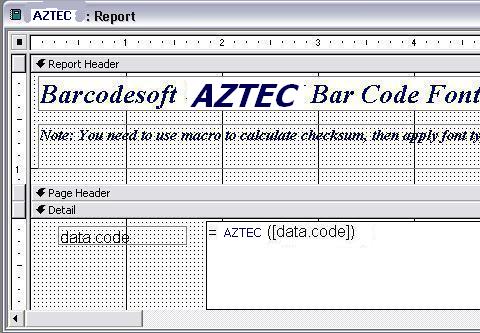
8. Right click the field you want to display Aztec Bar Code barcode. Choose Properties from context menu. Apply font typeface BCSAztec to the field.
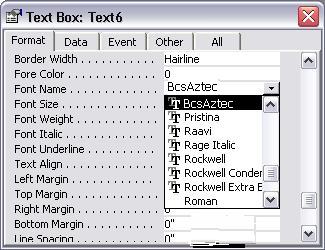
Another smart and simple solution for printing Aztec bar code barcode is using Microsoft® Word. First launch Barcodesoft Encoder, then type in whatever you would like to encode. Then press the Copy to clipboard button. Now open Word, and press Ctrl+V to paste. You will see aztec bar code bar code appear.
You can also use Microsoft® Word Mail Merge to print Aztec Bar Code using Access database or Excel spreadsheet as data source.
For more information about Aztec bar code, please click BarCodeSoft Aztec bar code.
|
|
|