|
|
|
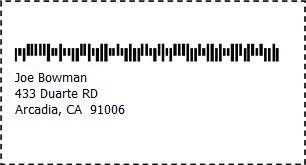
Intelligent Mail Barcode is also known as USPS OneCode solution. It being used by USPS for mail-piece automatic processing and tracking.
With Barcodesoft Intelligent Mail Barcode package and Microsoft® Access®, it is very convenient to print Intelligent Mail Barcode bar code from your Windows computer and desktop printer.
1. Copy bcsim.ttf under fonts folder to your c:\Windows\Fonts folder.
2. Open DOS prompt. If you are using Windows Vista or Windows 7, please Open DOS prompt as administrator.
Please go to the following folder
CD C:\Program Files (x86)\Common Files\Barcodesoft\FontUtil
Type in the following DOS command to register crUFLbcs.dll
regsvr32 crUFLbcs.dll

If registration fails, please use the following DOS command to register it.
Regtlibv12 is a utility of Windows .NET Framework 2.0.
Regtlibv12 _cruflbcs.tlb
3. Start Microsoft® Access® and change security level
If you use Access 2000 or Access 2003, please click menu Tools ==> Security ==> User Level Security Wizard. Set security level to “Enable All Macros”.
If you use Access 2007, please click Microsoft Office Button 
Then click “Access Options”, it will popup a dialog. Choose “Trust Center”, click “Trust Center Settings”. Set macro settings to “Enable all macros” as shown below.

4. Press Alt+F11 in Access to open Microsoft® Visual Basic editor.

5. From Visual Basic editor, choose menu Tools ===> References. It will popup a dialog. Click Browse button and choose cruflbcs.dll from your working folder.
Usually it's under C:\Program File\CommonFiles\Barcodesoft\Fontutil folder.
Click the checkbox beside crUFLBcs 4.0 Type Library as shown below. Then click OK button.

6. Press Ctrl+M, it will popup a dialog, choose barcodesoft.bas under
C:\Program File\CommonFiles\Barcodesoft\Fontutil folder. Then click "Open".

7. Close Visual Basic and go back to your Access database. Now, create a report in Design view and type in the following macro in the field where you want to show Intelligent Mail barcode before apply font typeface BcsIM:
=IM([data.code])
Please notice that 'data' is the Table name, 'code' is the Field name.
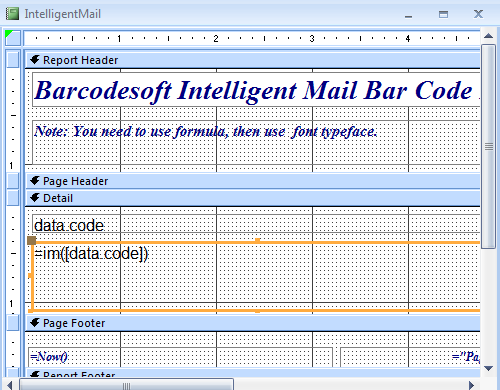
8. Right click the field you want to display Intelligent Mail barcode. Choose Properties from context menu. Apply BcsIM font typefaces to the field.
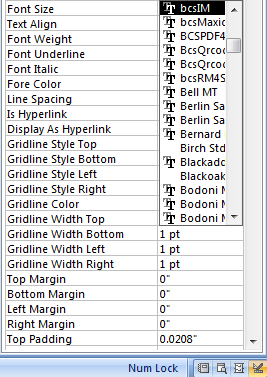
For more information about Intelligent Mail Barcode, please click Intelligent Mail Barcode.
Microsoft and the Office logo are trademarks or registered trademarks of Microsoft Corporation in the United States and/or other countries.
|
|
|