 |
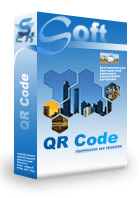 |
 |
Price: US$199
|
 |
Compatible with Excel 2003, 2007, 2010 and later
|
|
|
QRCode is the most widely used 2D barcode symbology. It's a smart and simple solution to use Barcodesoft DLL and BcsQRCode true type font to generate QRCode.
With Barcodesoft QRCode barcode package and Microsoft® Office, it is very easy to print QR code from your Excel spreadsheet and desktop printer.
1. Copy true type font bcsqrcodes.ttf to your c:\Windows\Fonts folder.
2. Copy cruflbcs.dll and barcodesoft.bas to "C:\Program Files (x86)\Common Files\Barcodesoft\FontUtil" folder.
Open DOS prompt as administrator.
Please go to the following folder
CD C:\Program Files (x86)\Common Files\Barcodesoft\FontUtil
Type in the following DOS command to register crUFLbcs.dll
regsvr32 crUFLbcs.dll

3. Start Microsoft® Excel®.
If you are using Excel 2000 or 2003, click menu ===> Tools ==> Macro ===> Security.
Choose Low security level.

If you are using Excel 2007 or above, click the Microsoft Office Button 
Then click Excel Options, choose Trust Center. In the Macro Settings category, under Macro Settings,
choose "Enable all macros" as shown below.

4. Press ALT + F11 to open Microsoft® Visual Basic editor.

5. From Visual Basic editor, choose menu Tools ===> References. It will popup a dialog. Click Browse button and choose cruflbcs.dll from your working folder.
Usually it's under C:\Program File\CommonFiles\Barcodesoft\Fontutil folder.
Click the checkbox beside crUFLBcs 4.0 Type Library as shown below. Then click OK button.

6. Press Ctrl+M in Visual Basic editor, it will popup a dialog, choose barcodesoft.bas under
C:\Program File\CommonFiles\Barcodesoft\Fontutil folder. Then click "Open".

7. Close Visual Basic editor and go back to your spreadsheet.
You can use the following macro to encode data: QRCode. When you have lots of data to process, you can just copy and paste the macro to the whole column and all data will be encoded in seconds.
=qrcode(xxx)
Please use cell reference to replace xxx in the formulas as shown below.
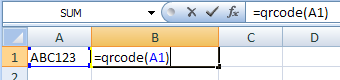
8. Right click Cell B1, choose Format Cell from context menu as shown below.
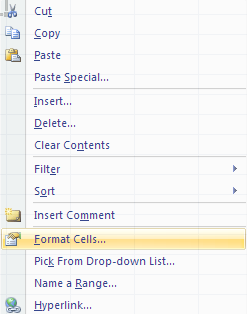
9. Click Font tab and choose BcsQRcodeS as font typeface as shown below.
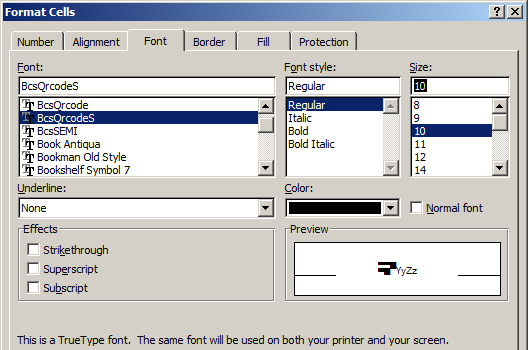
10. Click Alignment tab and select "wrap text" as shown below.

Click OK and you should be able to see QRCode in your Excel spreadsheet now. There might be a small gap between different lines of QRCode. However, this won't be an issue when you print it out and scan because bcsqrcodes true type font is designed to reduce this gap to mininum.
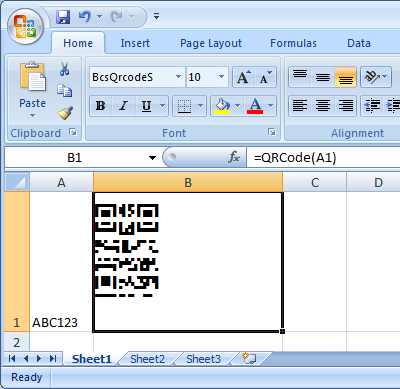
Another smart and simple solution for printing QRCode is using Microsoft® Word Mail Merge with Excel spreadsheet as data source.
Microsoft and the Office logo are trademarks or registered trademarks of Microsoft Corporation in the United States and/or other countries.
|
|
|