|
 |
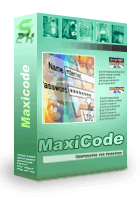 |
 |
Price: US$129
|
 |
Compatible with Access versions 2003 and later
|
|
|
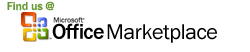
It is a smart and simple solution to use Barcodesoft MaxiCode DLL and true type font to generate MaxiCode in Microsoft® Access®.
1. Copy all true type fonts (*.ttf) under fonts folder to your c:\Windows\Fonts folder.
2. Open DOS prompt. If you are using Windows Vista or Windows 7, please Open DOS prompt as administrator.
Please go to the following folder
CD C:\Program Files (x86)\Common Files\Barcodesoft\FontUtil
Type in the following DOS command to register crUFLbcs.dll
regsvr32 crUFLbcs.dll

If registration fails, please use the following DOS command to register it.
Regtlibv12 is a utility of Windows .NET Framework 2.0.
Regtlibv12 _cruflbcs.tlb
3. Start Microsoft® Access® and change security level
If you use Access 2000 or Access 2003, please click menu Tools ==> Security ==> User Level Security Wizard. Set security level to “Enable All Macros”.
If you use Access 2007, please click Microsoft Office Button 
Then click “Access Options”, it will popup a dialog. Choose “Trust Center”, click “Trust Center Settings”. Set macro settings to “Enable all macros” as shown below.

4. Press Alt+F11 in Access to open Microsoft® Visual Basic editor.

5. From Visual Basic editor, choose menu Tools ===> References. It will popup a dialog. Click Browse button and choose cruflbcs.dll from your working folder.
Usually it's under C:\Program File\CommonFiles\Barcodesoft\Fontutil folder.
Click the checkbox beside crUFLBcs 1.0 Type Library as shown below. Then click OK button.

6. From Visual Basic, press Ctrl + M, it will pop up a dialog. Choose barcodesoft.bas under
C:\Program File\CommonFiles\Barcodesoft\Fontutil folder. Then click "Open".
Pleae notice that barcodesoft.bas file should be loaded only once!
If you load it multiple times, function name will collide each other.

If Maxicode function looks different from the codes below,
please copy and paste the following code snippet to replace it in barcodesoft module.
You may also want to change encoding mode as instructed below. Mode value is vaid between 2 and 6.
Public Function MaxiCode(strToEncode As String) As String
Dim obj As cruflBCS.CMaxiCode
Set obj = New cruflBCS.CMaxiCode
MaxiCode = obj.EncodeCR(strToEncode, 0, 4) ;//The 3rd parameter is Mode (2-6)
Set obj = Nothing
End Function
7. Close Visual Basic and go back to your Access database. Now, create a report in Design view and type in the following macros in the field where you want to show Maxicode barcode
=maxicode([data.code])
Please notice that 'data' is the Table Name, 'code' is the Field Name. Please replace them with your own Table Name and Field Name.
8. Right click the field you want to display Maxicode barcode. Choose Properties from context menu. Apply typeface "BcsMaxicode" to the field as font name.
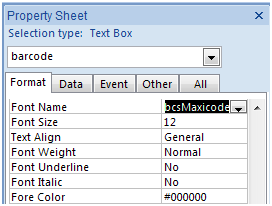
Die Schilder von Microsoft und das Office sind Warenzeichen oder eingeschriebene Warenzeichen der Microsoft Firma in den USA und/oder anderen Ländern.
|
|
|