|
 |
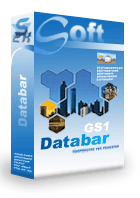 |
 |
Price: US$129
|
 |
Compatible with Excel versions 2003 and later
|
|
|
It is a smart and simple solution to use Barcodesoft DLL and GS1-Databar font to generate GS1 Databar Barcode in Microsoft® Excel®.
1. Copy all true type fonts (*.ttf) under fonts folder to your c:\Windows\Fonts folder.
2. Open DOS prompt. If you are using Windows Vista or Windows 7, please Open DOS prompt as administrator.
Please go to the following folder
CD C:\Program Files (x86)\Common Files\Barcodesoft\FontUtil
Type in the following DOS command to register crUFLbcs.dll
regsvr32 crUFLbcs.dll

If registration fails, please use the following DOS command to register it.
Regtlibv12 is a utility of Windows .NET Framework 2.0.
Regtlibv12 _cruflbcs.tlb
3. Start Microsoft® Excel and change security level
If you are using Excel 2000 or 2003, please click menu Tools ==> Macro ==> Security
Choose low security level.
If you are using Excel 2007, click the Microsoft Office Button 
Then click Excel Options, choose Trust Center. In the Macro Settings category, under Macro Settings, choose “Enable all macros” as shown below

If you are using Excel 2010, please click menu File ==> Option, then click Trust Center ==> Trust Center Setting. A dialog will be shown as below. Please choose “Enable all macros” from “Macro Settings”.
4. Close option setting dialog and go back to Excel. Press ALT+F11 to open Microsoft® Visual Basic editor.

5. From Visual Basic editor, choose menu Tools ===> References. It will popup a dialog. Click Browse button and choose cruflbcs.dll from your working folder.
Usually it's under C:\Program File\CommonFiles\Barcodesoft\Fontutil folder.
Click the checkbox beside crUFLBcs 1.0 Type Library as shown below. Then click OK button.

6. From Visual Basic, press Ctrl + M, it will pop up a dialog. Choose barcodesoft.bas under
C:\Program File\CommonFiles\Barcodesoft\Fontutil folder. Then click "Open".

If the VBA functions look different from codes below, please copy and paste the following code snippet
Public Function Databar14(strToEncode As String) As String
Dim obj As cruflBCS.CDatabar
Set obj = New cruflBCS.CDatabar
Databar14 = obj.Databar14(strToEncode)
Set obj = Nothing
End Function
Public Function DatabarStk(strToEncode As String) As String
Dim obj As cruflBCS.CDatabar
Set obj = New cruflBCS.CDatabar
DatabarStk = obj.DatabarStack(strToEncode)
Set obj = Nothing
End Function
Public Function DatabarStkOmni(strToEncode As String) As String
Dim obj As cruflBCS.CDatabar
Set obj = New cruflBCS.CDatabar
DatabarStkOmni = obj.DatabarStkOmni(strToEncode)
Set obj = Nothing
End Function
Public Function DatabarLtd(strToEncode As String) As String
Dim obj As cruflBCS.CDatabar
Set obj = New cruflBCS.CDatabar
DatabarLtd = obj.DatabarLtd(strToEncode)
Set obj = Nothing
End Function
Public Function DatabarExp(strToEncode As String) As String
Dim obj As cruflBCS.CDatabar
Set obj = New cruflBCS.CDatabar
DatabarExp = obj.DatabarExp(strToEncode)
Set obj = Nothing
End Function
Public Function DatabarExpStk(strToEncode As String) As String
Dim obj As cruflBCS.CDatabar
Set obj = New cruflBCS.CDatabar
DatabarExpStk = obj.DatabarExpStk(strToEncode)
Set obj = Nothing
End Function
7. Close Visual Basic and go back to your spreadsheet. Now, you can use one of the following macros to encode data as GS1 databar: databar14, databarStk, databarStkOmni, databarLtd, databarExp, databarExpStk. When you have data in bulk to process, you can just copy and paste the macro to the whole column and get it done in a few seconds.
=databar14(xx)
=databarStk(XX)
=databarStkOmni(XX)
=databarLtd(XX)
=databarExp(XX)
=databarExpStk(XX)
Please use cell reference to replace xx in the formula above.
8. Right click the cell with formulas, choose “Format Cells” from context menu, then choose “Font”. Please choose appropriate font typeface, such as bcsDatabarM. And GS1 Databar barcode will appear in your spreadsheet.
Die Schilder von Microsoft und das Office sind Warenzeichen oder eingeschriebene Warenzeichen der Microsoft Firma in den USA und/oder anderen Ländern.
|
|
|