|
|
|
使用Barcodesoft GS1-Databar字體在微軟® Access®電子表格中打印條碼是一個聰明而簡單的方法。
1. 打開 DOS 提示。如果你使用Windows 10 或者Windows 7,請用管理者權限打開DOS 提示。
進入以下目錄
CD C:\Program Files (x86)\Common Files\Barcodesoft\FontUtil
輸入以下dos命令用於登記 crUFLbcs.dll
regsvr32 crUFLbcs.dll

如果登記失敗,請使用以下命令重新登記。
Regtlibv12 是Windows .NET Framework 2.0中的一個工具。
Regtlibv12 _cruflbcs.tlb
2. 打開微軟® Access 並且改變安全設置。
如果你使用Excel 2000 或者2003,請點菜單Tools ==> Macro ==> Security
選擇低安全模式。
如果你使用Excel 2007, 請點Microsoft Office 按鈕
然後點Excel Options選項, 選擇Trust Center。在Macro Settings category中, 選擇Macro Settings, 選擇“Enable all macros” 如下所示。

如果你使用Access 2010, 請點菜單menu File ==> Option, then click Trust Center ==> Trust Center Setting。一個對話框將跳出來。請從“Macro Settings”中選擇“Enable all macros”。
3. 關閉設置對話框回到Excel電子表格。按ALT+F11 打開Microsoft® Visual Basic 編輯器。

4. 從Visual Basic編輯器, 選擇菜單Tools ==> References。它將彈出一個對話框。點“Browse” 按鈕從“C:\Program File\CommonFiles\Barcodesoft\Fontuti”目錄輸入cruflbcs.dll。
5. 從Visual Basic, 按Ctrl + M, 系統將彈出一個對話框。請從
C:\Program File\CommonFiles\Barcodesoft\Fontutil 目錄選擇barcodesoft.bas。然後點 "Open"。

6. 關閉Visual Basic回到數據庫。現在,在設計模式下生成一個報表,然後輸入以下宏命令之一來對數據進行編碼
=databar14([data.code])
=databarstk([data.code])
=databarstkomni([data.code])
=databarltd([data.code])
=databarexp([data.code])
=databarexpstk([data.code])
請注意'data' 是數據庫名字, 'code' 是字段名字。請自行作替換。
7. 對於希望顯示條碼的字段點右鍵,從情景菜單中選擇properties。使用以下字體之一, 比如BcsDatabarM,就會看見條碼出現在報告中。
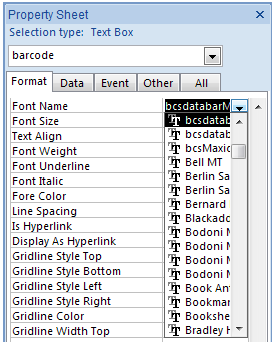
Microsoft and the Office logo are trademarks or registered trademarks of Microsoft Corporation in the United States and/or other countries.
|
|
|