To print
Code39 barcode in Crystal Reports, it's a smart and simple solution to use Barcodesoft
Code39 UFL (User Function Library) and
code39 barcode fonts.
1. Open DOS prompt.
If you are using Windows Vista or Windows 7, please Open DOS prompt as administrator.
Go to the following folder
CD C:\Program Files (x86)\Common Files\Barcodesoft\FontUtil
Type in the following DOS command to register crUFLbcs.dll
regsvr32 crUFLbcs.dll

If registration fails, please use the following DOS command to register it.
Regtlibv12 is a utility of Windows .NET Framework 2.0.
Regtlibv12 _cruflbcs.tlb
2. Open your crystal report. Right click Formula Fields, choose "New..." from the context menu.
Type in
"Code39" in the Name textbox, then click "Use Editor".
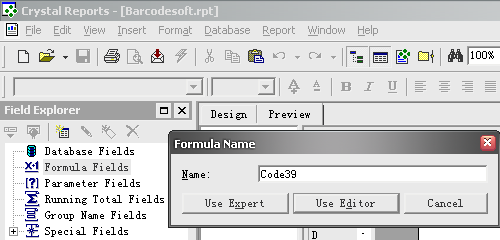
3. Double click "BCSLinearCode39" function from Visual Basic UFLs list as shown.
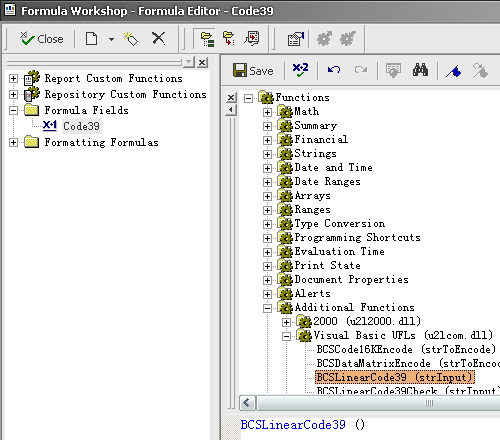
Then type in the database field as parameter for
code39 formula.
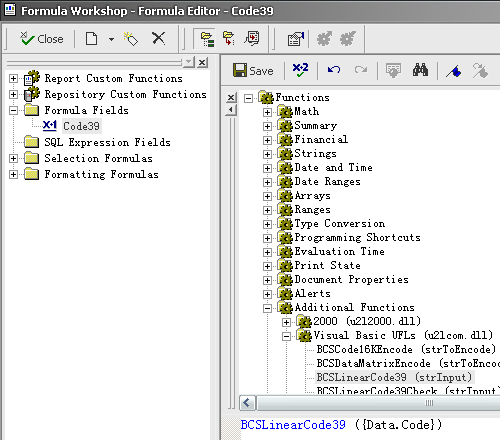
Now click "Save" button to save
code39 formula field.
4. Drag and drop the
Code39 formula field in your crystal report design view.
5. Right click
Code39 formula field and choose "Format Field" from context menu. Then choose "Code39mHr" font typeface. You will see
code 39 barcode .