|
 |
 |
 |
Price: US$129 |
 |
Compatible with Access versions 2003 and later |
|
|
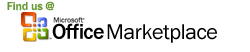
Data Matrix is a 2D barcode symbology that can encode more than 1000 characters.
With Barcodesoft Data Matrix barcode font package and Microsoft® Access®, it has never been so easy to print DataMatrix bar code from your Windows computer and desktop printer.
1. Copy all true type fonts (*.ttf) under fonts folder to your c:\Windows\Fonts folder.
2. Open DOS prompt. If you are using Windows Vista or Windows 7, please Open DOS prompt as administrator.
Please go to the following folder
CD C:\Program Files (x86)\Common Files\Barcodesoft\FontUtil
Type in the following DOS command to register crUFLbcs.dll
regsvr32 crUFLbcs.dll

If registration fails, please use the following DOS command to register it.
Regtlibv12 is a utility of Windows .NET Framework 2.0.
Regtlibv12 _cruflbcs.tlb
3. Start Microsoft® Access® and change security level
If you use Access 2000 or Access 2003, please click menu Tools ==> Security ==> User Level Security Wizard. Set security level to “Enable All Macros”.
If you use Access 2007, please click Microsoft Office Button 
Then click “Access Options”, it will popup a dialog. Choose “Trust Center”, click “Trust Center Settings”. Set macro settings to “Enable all macros” as shown below.

4. Start Microsoft® Access® first. Press ALT + F11 to open Microsoft® Visual Basic editor.

5. From Visual Basic editor, choose menu Tools ===> References. It will popup a dialog. Click Browse button and choose cruflbcs.dll from your working folder.
Usually it's under C:\Program File\CommonFiles\Barcodesoft\Fontutil folder.
Click the checkbox beside crUFLBcs 1.0 Type Library as shown below. Then click OK button.

6. Press Ctrl+M in Visual Basic editor, it will popup a dialog, choose barcodesoft.bas under
C:\Program File\CommonFiles\Barcodesoft\Fontutil folder. Then click "Open".

If Data Matrix function looks different from the codes below,
please copy and paste the following code snippet to replace it in barcodesoft module.
Public Function DataMatrix(strToEncode As String) As String
Dim obj As cruflBCS.CDataMatrix
Set obj = New cruflBCS.CDataMatrix
DataMatrix = obj.EncodeCR(strToEncode, 0, 0)
;The second parameter is string index, default value is zero.
;The third parameter is format option, 0 for auto selection.
Set obj = Nothing
End Function
7. Close Visual Basic and go back to your Access database. Now, create a report in Design view and type in the following macro in the field where you want to show data matrix barcode before apply font typeface BcsDatamatrix:
=datamatrix([data.code])
Please notice that 'data' is the Table name, 'code' is the Field name.
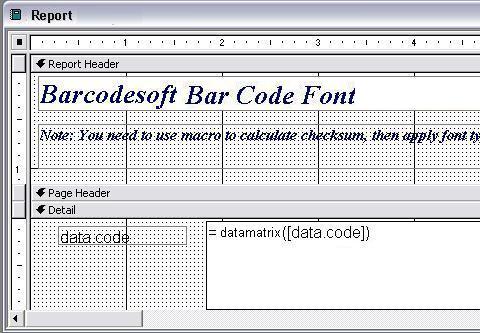
8. Right click the field you want to display data matrix barcode. Choose Properties from context menu. Apply font typeface BCSDataMatrix to the field. Data matrix barcode will show up in your report.
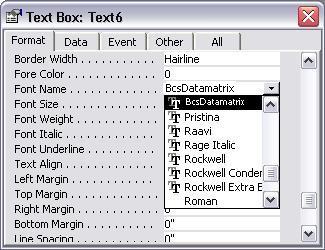
Another smart and simple solution for printing Data Matrix barcode is using Microsoft® Word. First launch Barcodesoft Encoder, then type in whatever you would like to encode. Then press the Copy to clipboard button. Now open Word, and press Ctrl+V to paste. You will see data matrix bar code appear.
For more information about Data Matrix barcode, please click BarCodeSoft Data Matrix Bar Code.
Microsoft and the Office logo are trademarks or registered trademarks of Microsoft Corporation in the United States and/or other countries.
|
|
|