|
 |
 |
 |
Price: US$89
|
 |
Compatible with Excel versions 2003 and later
|
|
|
Printing automation-compatible mail is more cost-effective than other methods of sending Business Reply Mail and Courtesy Reply Mail. Machine-readable mail requires correct POSTNET barcode.
With Barcodesoft POSTNET package and Microsoft® Office®, it has never been so easy to print POSTNET bar code from your desktop printer.
1. Start Microsoft® Excel® first.
If you are using Excel 2000 or 2003, click menu ===> Tools ==> Macro ===> Security.
Choose Low security level.

If you are using Excel 2007, click the Microsoft Office Button 
Then click Excel Options, choose Trust Center. In the Macro Settings category, under Macro Settings,
choose "Enable all macros" as shown below.

2. Press ALT + F11 to open Microsoft® Visual Basic editor.

3. From Visual Basic editor, choose menu Tools ===> References. It will popup a dialog. Click Browse button and choose cruflbcs.dll from your working folder.
Usually it's under C:\Program File\CommonFiles\Barcodesoft\Fontutil folder.
Click the checkbox beside crUFLBcs 1.0 Type Library as shown below. Then click OK button.

4. Press Ctrl+M, it will popup a dialog, choose barcodesoft.bas under
C:\Program File\CommonFiles\Barcodesoft\Fontutil folder. Then click "Open".
If you don't find barcodesoft.bas, please download it from Barcode Software

5. Close Visual Basic and go back to your spreadsheet. Now, you can use one of the following macros to encode data: postnet, planet. When you have lots of data to process, you can just copy and paste the macro to the whole column of data.
=postnet(xxx)
=planet(xxx)
Please use cell reference to replace xxx in the formulas as shown below.
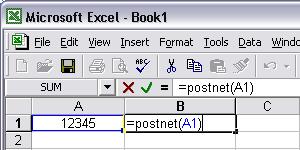
6. Right click Cell B1, choose Format Cell from context menu. Then click Font to apply font typefaces "Postnet" to the cell.
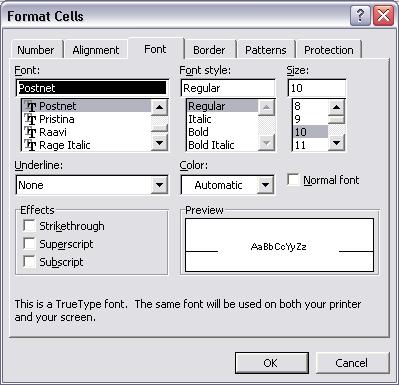
Another smart and simple solution for printing postnet barcode or planet barcode is using Microsoft® Word. First launch Barcodesoft Encoder, then type in the zip code you would like to encode. Then press the Copy to clipboard button. Now open Word, and press Ctrl+V. You will see bar code appear.
For more information about POSTNET barcode, please click BarCodeSoft POSTNET Bar Code.
Microsoft and the Office logo are trademarks or registered trademarks of Microsoft Corporation in the United States and/or other countries.
|
|
|