To print
POSTNET barcode or
Intelligent Mail Barcode in Crystal Reports, what you need is Barcodesoft UFL (User Function Library) and POSTNet / OneCode barcode font.
1. Open DOS prompt.
If you are using Windows Vista or Windows 7, please Open DOS prompt as administrator.
Go to the following folder
CD C:\Program Files (x86)\Common Files\Barcodesoft\FontUtil
Type in the following DOS command to register crUFLbcs.dll
regsvr32 crUFLbcs.dll

If registration fails, please use the following DOS command to register it.
Regtlibv12 is a utility of Windows .NET Framework 2.0.
Regtlibv12 _cruflbcs.tlb
2. Open your crystal report. Right click Formula Fields, choose "New..." from the context menu.
Type in
"POSTNET" in the Name textbox, then click "Use Editor".

3. Double click "BCSLinearPostnet" function from Visual Basic UFLs list as shown.
For Intelligent Mail barcode, please choose "BCSLinearIM" function from the list.
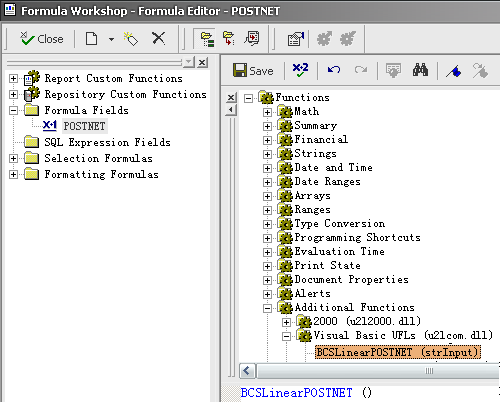
Then type in the database field as parameter.
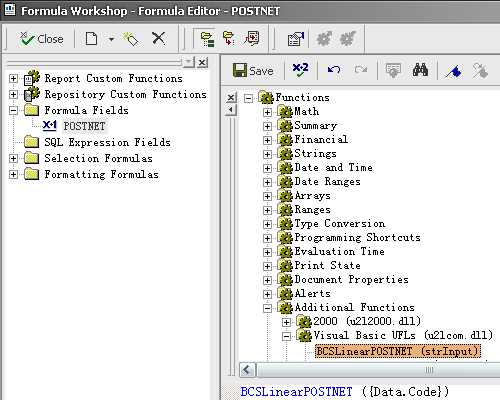
Now click "Save" button to save the formula field.
4. Drag and drop the formula field in your crystal report design view.
5. Right click formula field and choose "Format Field" from context menu. Then choose "POSTNET" font typeface. You will see
POSTNET barcode.
For Intelligent Mail barcode, please choose "BcsIM" as font typeface for the formula field.